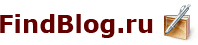The premier choice for finding and removing duplicate files and folders!
The premier choice for finding and removing duplicate files and folders!Delete duplicate files faster and safer than ever before
Clone Tools is a powerful windows program that helps you find and manage both clone files and folders with similar or identical contents.
If you have a problem with many redundant copies of files, cluttering your hard drives or network, Clone Tools is the program for you! When working with images, mp3:s, other documents, making backups, or just accessing the internet it is easy to accumulate a lot of files that are in fact clones, they have the exact same contents.
It is not as easy to locate these duplicate files, they may have different names, be located in different folders or on different disks or computers. Clone Tools will find these files for you and gives you excellent tools for managing and removing both files and folders.
Clone Tools performs a byte by byte scan on all clone files, this is the only way to know for sure that the files are identical. This scan makes Clone Tools safe to use, you can be certain that no files that are not identical will be deleted.
Works with both Folders and Files
The unique benefit of Clone Tools is that it not only helps you find clone files, it also finds folders that contains these files and compares the folders to each other. The scan result is presented in a twin browser, where you can compare and work with both folders containing identical files as well as the files themself.
Working with folders containing clones instead of individual clone files will save you lots of time and trouble. You will always see exactly where each duplicate file is located and Clone Tools powerful clone removal tools enables you to clean your hard drive or network from duplicate content in a fraction of the time it would take with a conventional duplicate file finder.
Twin Browser
-- The Twin Browser helps you to compare the contents of two folders.
-- The first folders listed is the path to the selected folders, you can not perform any operations on folders in the path.
-- The contents of the folders are listed alphabetically, starting with folders and then the files.
-- If both folders contain a folder with the same name they will be placed on the same row the symbol between them shows their relation.
-- If a file has a clone with the same name in the corresponding folder they will be placed on the same row. If a file has a clone with another name it will appear as a shadow on the same row. If a file has one or more clones in the same folder they will be appear as 'shadow files' directly underneath it, these rows will also have the same background colour to make it easy to see which files are clones.
The two sides of the browser is synchronized; if you open a folder on one side that have a folder with the same name on the other side the other folder will also be opened so you can compare the contents.
In the Twin Browser you can perform file operations preview image files.
Clone Tools gives a great overview of clone files and folders
Clone Tools helps you find identical files on your computer and displays the files in a way that makes it easy to identify which files to delete and which to save. To make this as easy as possible Clone Tools not only works with files but also with folders. If a folder contains clones it will be compared to other folders that also contains clones. If two folders shares clones they will be listed so you can easily compare their contents in the Twin Browser. This simplifies the task of deciding which of the clones to keep and which to delete. Clone Tools also provides a powerful filter option that helps you find the folder that contains files that are relevant and ignore the rest. There are also effective tools that helps you purge clones from folders or merge folders, as well as all the usual file handling abilities (copy, delete ,cut and paste).
-- Compares folders as well as files, this gives you the advantage of not only seeing which files are clones but also the folders that have identical or similar contents.
-- Unique Twin Browser that makes it easy to compare the contents of two folders side by side.
-- Powerful filter that helps you focus on the files that you are interested in and ignore irrelevant results.
-- Three step clone scan that lets you start working with the result while the large files that are most likely to be clones are scanned in the background.
-- No false clones. The byte-by-byte scan on all suspected clones assures you that clone files really are identical.
-- Detailed lists. All lists displays comprehensive information about folders and files. You can easily see how many clones there are in a folder, the total number of files, the percentage of clones and the total size of folders.
-- Powerful automatic file operations.
-- Compares all file types.
-- There is no size limit on files that can be compared.
-- Scans all types of disks, local, portable and network.
-- Preview of image files.
-- All files can be opened with the associated program.
-- Safe to use, Clone Tools will never let you delete the last copy of any file.
-- Deleted files will be placed in the recycle bin so you can recreate them if you accidentaly delet the wrong file.
-- The results can be sorted by: Path, size, number of clones, file type.
-- Finds zero-size files and empty folders.
Advanced Functions
>> Merge Folders
Merge is an operation that puts all the contents of two folder into one of the folders and deletes the other folder. It is useful when you have to folders with similar files in them and want to combine them so you only have on folder with all the files in it. If there are folders in the target folder with the same name as folders in the source folder, you have the choice of merging them to, keeping the folder structure intact in the remaining folder.
- All the files in the source folder that do not have a clone with the same name in the target folder will be moved to the target folder.
- All files in the source folder that have a clone with the same name in the target folder will be deleted.
- All Folders in the source folder that does not share the name with a folder in the target folder will be moved to the target folder
- All Folders in the source folder that share the name with a folder in the target folder will either be renamed and moved or merged with the folder with the same name (You get to choose between move and merge).
If you choose 'Merge ALL sub folders' all sub folders of the current folder will be merged recursively.
>> Delete All Shared Clones
This operation will delete all files from a folder that have a Clone with the same name in another specific folder. This is a fast and easy way to remove all unwanted file copies from folders that contains both clones and non clones.
Download : (5.83 MB)
Download/Скачать
Pass: www.warezsoft.ru